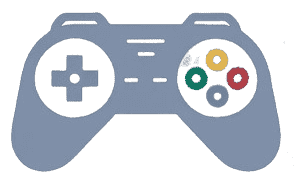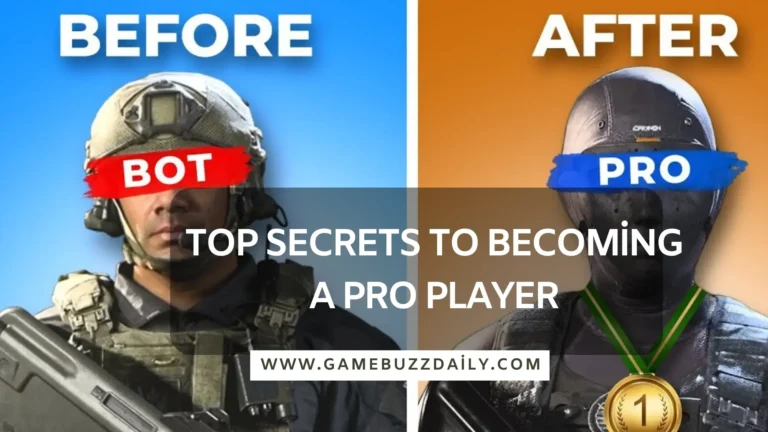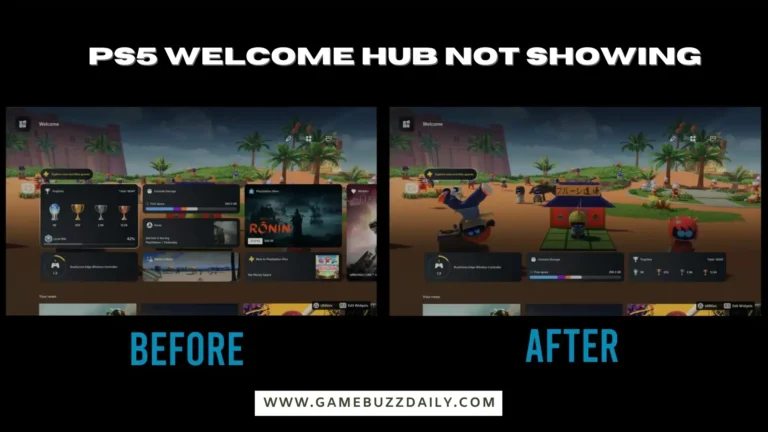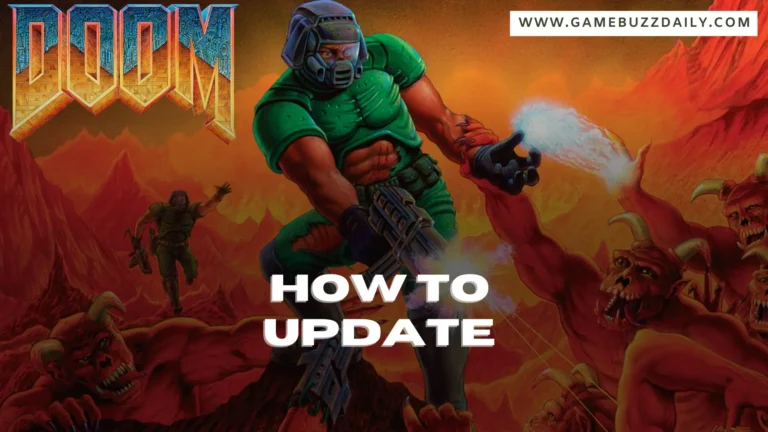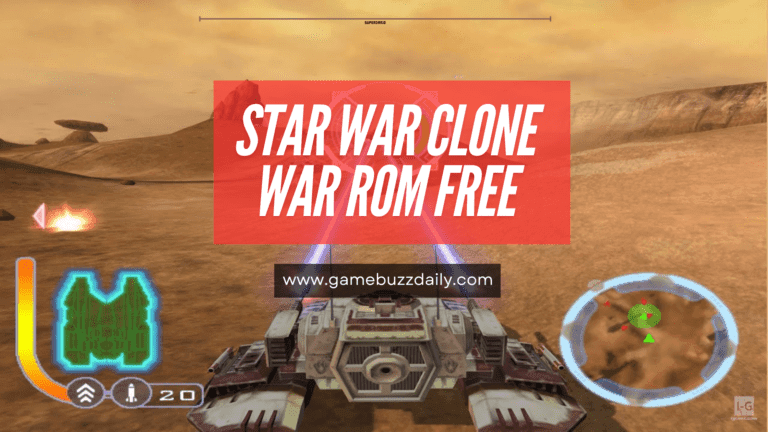Boost Your Gaming Experience: Top Apps to Optimize Gaming Performance on PC
Find the Top Apps to optimize gaming performance on PC, cut the lag and improve your gaming experience. Find out how you can use these tools to transform your gaming experience in just a short while.
Table of Contents
Introduction
It’s thrilling to play games on PC, but nothing can beat the thrill as much as lag, frame drops, or slow loading times. Fortunately there are gaming apps which help you optimize for PC performance. These are to increase system performance, get rid of all the extra files and processes that slow things down making gameplay smoother. Whether you’re a casual or pro gamer, these apps can be the game changer for your system or even a waste of time. So then let us explore the greatest ways by which you are much able to elevate your gaming sessions to new facets.
Why Use Apps to Optimize Gaming Performance on PC?

Apps to optimize gaming performance on PC are essential for modern gaming. With resource-intensive games becoming the norm, it’s crucial to use tools that:
- Boost FPS (Frames Per Second): Ensuring smooth graphics without lags.
- Reduce System Load: By managing unnecessary background tasks.
- Enhance Overall Speed: For quicker game launches and reduced loading times.
These apps work by cleaning your system, prioritizing gaming processes, and ensuring your PC operates at its best.
Top Apps to Optimize Gaming Performance on PC
1. Razer Cortex: The Ultimate Game Booster
Razer Cortex is a free and all in one FPS optimization tool that focuses on optimizing cpu and ram usage as well as increasing FPS.
- Features:
- Kills unnecessary background apps.
- Optimizes CPU performance.
- Offers a game library for easier management.
- Best For: Casual and competitive gamers.
- Drawback: Advanced features are limited to Razer hardware users.
2. MSI Afterburner
Afterburner MSI is widely known for GPU overclocking but also offers excellent optimization features.
- Key Features:
- Real-time GPU monitoring.
- Custom fan speed adjustments.
- Overclocking for higher graphics performance.
- Ideal Users: Gamers with high-performance GPUs.
3. CCleaner for Gaming Cleanup
While not exclusively for gaming, CCleaner optimizes overall PC performance by cleaning up junk files.
- Benefits for Gamers:
- Removes unnecessary files that slow down games.
- Optimizes registry for seamless performance.
- Startup program management to reduce boot times.
4. GameFire 6 Pro
GameFire 6 Pro is a premium tool dedicated to optimizing gaming PCs.
- Key Advantages:
- Offers gaming mode for resource allocation.
- Defrags game files for smoother loading.
- Disable unneeded Windows services during gaming sessions.
- Best For: Gamers willing to invest in premium performance tools.Wise Game Booster
5. Wise Game Booster

- Highlights:
- Easy-to-use interface.
- One-click optimization for quick performance boosts.
- Manual tuning options for advanced users.
- Why Choose It? Free and effective for most systems.
6. NVIDIA GeForce Experience
Using an NVIDIA GPU you would never even think about it. NVIDIA GeForce Experience.
- Core Features:
- Optimizes in-game settings for your hardware.
- Enables automatic driver updates.
- Adds ShadowPlay for recording gameplay.
- Target Audience: NVIDIA GPU users looking for optimized settings and updates.
7. AVG TuneUp
A versatile optimization app, AVG TuneUp improves both gaming and everyday PC performance.
- Advantages:
- Deep cleaning of temporary files.
- Sleep mode for unused apps to free up RAM.
- Automatic maintenance for consistent optimization.
Best Apps for Gaming Optimization
| App Name | Best Feature | Free/Paid | Compatibility |
| Razer Cortex | FPS boost | Free | Windows |
| MSI Afterburner | GPU overclocking | Free | Windows |
| CCleaner | Junk file cleanup | Free/Paid | Windows/Mac |
| GameFire 6 Pro | Gaming mode | Paid | Windows |
| Wise Game Booster | One-click optimization | Free | Windows |
| NVIDIA GeForce Exp. | Automatic driver updates | Free | Windows (NVIDIA) |
| AVG TuneUp | Automatic system maintenance | Paid | Windows/Mac |
Game Streaming and Cloud Gaming Optimization Apps
Cloud gaming services like NVIDIA GeForce NOW or Xbox Cloud Gaming benefit greatly from optimization tools to ensure smooth streaming.
Key Tools for Game Streaming:
- Speedify: Optimizes network connections to reduce latency and prevent buffering.
- PingPlotter: Identifies and resolves network bottlenecks.
- Parsec: A low-latency game streaming platform for remote gaming.
Benefits for Gamers:
- Reduced Lag: Enhances responsiveness during game streaming.
- Stable Connectivity: Maintains uninterrupted gaming sessions.
Tools for Customizing and Enhancing Graphics

Visual quality is a key part of gaming. Tools for enhancing graphics and customization can take your experience to the next level.
Top Graphics Enhancement Apps:
- ReShade: An integrated post-processing injector which can be used to further improve the looks of images with jpeg like effects such as HDR, DOF, color correction etc.
- RivaTuner Statistics Server (RTSS): Enables cap locking frame rate and real-time GPU usage.
- AMD Radeon Software: For AMD GPU users, offering fine-tuned graphics settings.
Features to Look For:
- Custom Filters: Tailor visuals to your liking.
- Performance Monitoring: Instead of selecting options systematically, change it depending on the ability of one’s computer system.
How to Maximize the Benefits of Optimization Apps
Using optimization apps alone isn’t enough. To get the most out of these tools:
- Regularly update them for the latest features.
- Use complementary apps that handle different aspects of performance.
- Clean your PC manually in addition to automated cleanups.
Do Optimization Apps Work on All PCs?
Optimization apps are generally compatible with most PCs. However:
- High-end PCs benefit the most from GPU-focused tools like MSI Afterburner.
- Low-end PCs can see noticeable improvements with lightweight apps like Wise Game Booster.
Avoid Common Mistakes While Optimizing
To ensure smooth performance, avoid:
- Overloading your PC with too many optimization apps.
- Ignoring system updates, which are vital for stability.
- With cracked or pirated versions of ownership premium apps as they may possibly destroy your system.
Conclusion
Thanks to the broad variety of gaming performance optimized apps for your PC gaming has never been easier. Razer’s Cortex, MSI’s Afterburner, and Wise Game Booster are a few tools that can really help you whether you are trying to solve lag issues, boosting your FPS or to have a better game experience. There are different solutions for each type of gamer, with each of the apps offering unique features which are exclusive to its needs.
FAQs
1. What is the best free app to optimize PC gaming?
Razer Cortex and Wise Game Booster are among the best free options for boosting PC gaming performance.
2. Can these apps improve FPS in games?
Indeed, apps such as Razer Cortex and MSI Afterburner have the singular vision of boosting FPS by doing their best to optimize system resources.
3. Are paid gaming optimization tools worth it?
Paid tools like GameFire 6 Pro offer advanced features and better customization, making them worth the investment for serious gamers.
4. How do optimization apps improve game performance?
They free up RAM, manage background tasks, optimize GPU settings, and clean unnecessary files.
5. Can I use multiple optimization apps simultaneously?
It’s not recommended as they may conflict. Choose one tool that best suits your needs.
6. Do optimization apps work on low-end PCs?
Yes, lightweight tools like Wise Game Booster are ideal for low-end systems.
7. Is overclocking safe for gaming?
Overclocking is safe when done cautiously with tools like MSI Afterburner, but it may void warranties.
8. How often should I use optimization apps?
For consistent performance, use them before gaming sessions and schedule regular cleanups.
For more tips and updates, explore GameBuzzDaily and stay ahead in the gaming world!